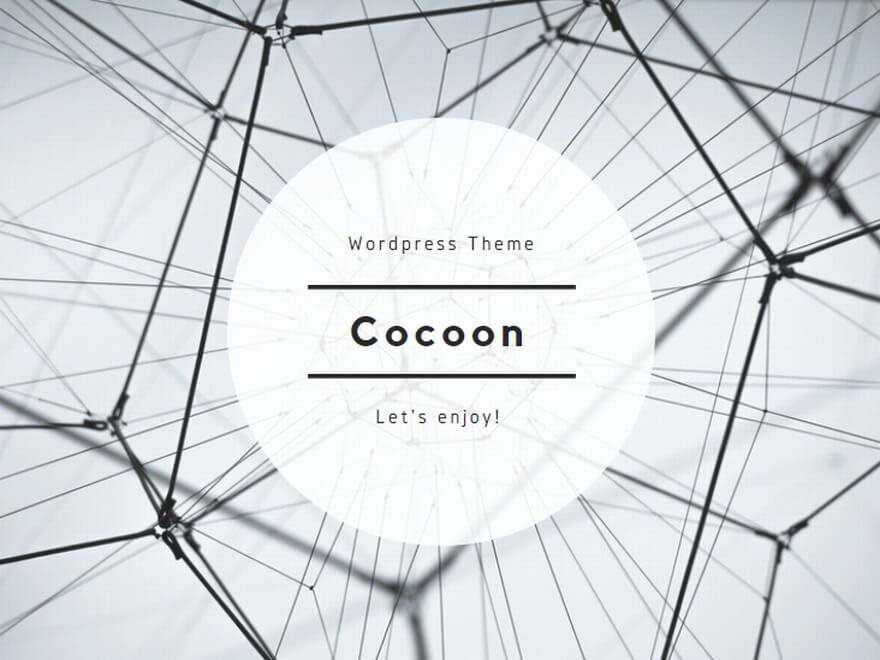Troubleshooting Guide: Roobet 2FA Not Working
If you’re facing issues with two-factor authentication (2FA) on Roobet, you’re not alone. Many users encounter problems when setting up or using 2FA, but most can be resolved with simple steps. This article will walk you through the common causes and solutions, so you can secure your account and get back to gaming smoothly.
What Is Roobet 2FA?
Roobet’s two-factor authentication (2FA) adds an extra layer of security to your account. Besides your password, it requires a one-time code generated by an app like Google Authenticator or Authy. This system helps protect your funds and personal data, even if someone else knows your password.
Common Problems with Roobet 2FA
Here are the most frequent issues users report:
- Invalid Code Error: You enter the 2FA code, but the system says it’s invalid.
- Code Expired: The code changes before you can submit it.
- Device Change or Loss: You replaced or lost your phone and can’t access the 2FA app.
- Time Sync Problems: The clock on your device is out of sync, causing incorrect codes.
- QR Code Not Working: The app doesn’t scan the QR code during setup.
- Backup Codes Missing: You didn’t save backup codes and are locked out.
Step-by-Step Solutions
1. Check Time Synchronization
2FA apps generate time-based codes. If your phone’s time is incorrect, codes will fail.
- Go to your phone settings.
- Turn on automatic date & time (sync with network).
- Restart your device and try again.
2. Verify You’re Using the Right Code
Make sure you’re:
- Looking at the correct account in the 2FA app.
- Entering the latest code (they refresh every 30 seconds).
- Typing it in before it expires.
3. Update or Reinstall the 2FA App
Sometimes the app itself may glitch.
- Update Google Authenticator or Authy to the latest version.
- If needed, uninstall and reinstall the app.
- Re-scan the QR code during Roobet 2FA setup.
4. Try Manual Key Entry
If scanning the QR code doesn’t work, use the manual key provided during setup. Type it into the app carefully and check if it starts generating codes.
5. Use Backup Codes
When you first set up 2FA, Roobet gives backup codes. Use them to log in if you’re locked out. If you didn’t save them, move to the next step.
6. Contact Roobet Support
If you lost your device or can’t recover access:
- Go to the Roobet support page.
- Explain that you’re locked out due to 2FA.
- Provide identity verification if requested.
- Request 2FA reset.
How to Prevent Future 2FA Problems
- Save Backup Codes: Keep them in a secure location, like a password manager.
- Use a Reliable Authenticator App: Google Authenticator, Authy, or Microsoft Authenticator are trusted options.
- Enable Multi-Device on Authy: Authy allows you to sync codes across devices, so you’re not locked out if you lose one.
- Regularly Check Time Settings: Ensure your devices stay synced to network time.
When to Disable 2FA Temporarily
If all else fails and you’re still having issues, you may need to ask Roobet support to temporarily disable 2FA so you can regain account access. Once back in, re-enable it immediately for continued protection.
Final Thoughts
Roobet’s 2FA is a valuable tool for protecting your account, but when it stops working, it can feel frustrating. Most problems come from device sync issues, expired codes, or lost authenticator access. By following the steps in this guide and keeping backup codes safe, you can avoid major headaches and enjoy a smooth, secure Roobet experience. Stay safe and game responsibly!